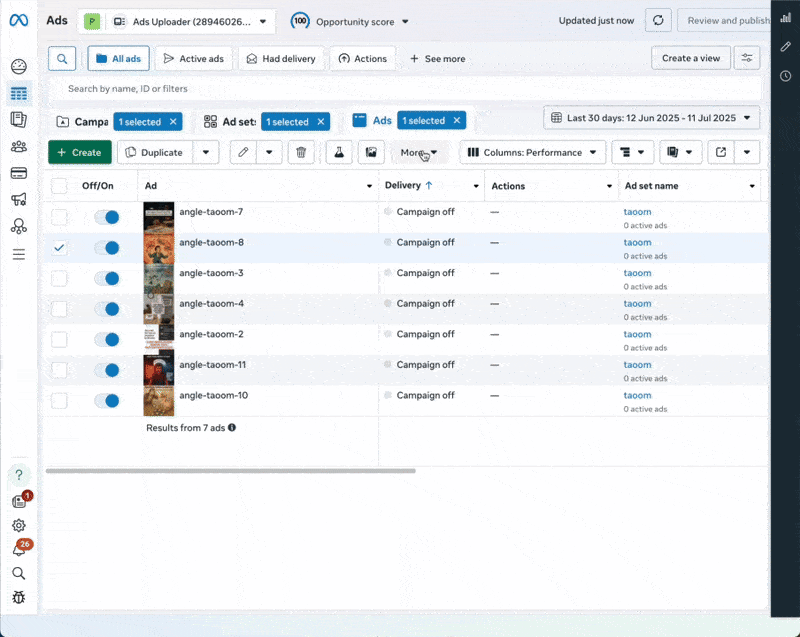Facebook Ads bulk upload lets you create or edit multiple ads simultaneously by importing a CSV or Excel spreadsheet into Meta Ads Manager. Instead of building ads one by one, you prepare a template with campaign, ad set, and ad details, then upload it to create hundreds of ads in minutes. You access it through Ads Manager > Import & Export > Import Ads. The feature handles campaign creation, editing, and updates across multiple accounts.
Bulk uploading Facebook ads is a game-changer for advertisers managing large campaigns. Instead of creating ads one by one, Meta's Ads Manager lets you import many ads at once using spreadsheets.
This guide will explain what Facebook Ads bulk upload is, how it works, and how advanced advertisers (like agencies and large marketing teams) can use it to save time and reduce errors.
We'll also cover step-by-step how to use bulk upload, its benefits, common mistakes to avoid, and alternative tools (including our own Ads Uploader) for even more efficient bulk ad creation.
What is Facebook Ads Bulk Upload?
Facebook Ads bulk upload is a powerful feature in Meta's Ads Manager that allows advertisers to create or edit multiple ads simultaneously by importing a spreadsheet file. Instead of manually creating ads one by one through the interface, you can prepare an Excel or CSV template containing your campaign, ad set, and ad details, then upload it to create all those ads in one go.
This feature is built directly into Meta Ads Manager at no extra cost and is accessible through the desktop version. It supports both bulk creation of new campaigns and bulk editing of existing ones. The tool uses a predefined template with specific columns for all ad settings, making it ideal for advertisers managing campaigns at scale.
Originally part of Facebook's Power Editor tool for advanced advertisers, bulk upload has since been integrated into the main Ads Manager, making it accessible to any advertiser with an ad account.
How Does Facebook Ads Bulk Upload Work?
The bulk upload process works through structured spreadsheets that communicate ad data to Facebook's system. Here's how it functions:
1. Spreadsheet Template
First, you fill out a template Excel sheet with columns for campaigns, ad sets, and ads. Each row represents one object with all its details. Facebook provides templates with the correct column names, which differ slightly from the UI (for example, "Body" for ad text, "Title" for headline).
2. Importing the File
In Ads Manager, click the Import/Export button and choose "Import Ads in Bulk." You can either upload your Excel/CSV file or paste the data as text. The system parses the spreadsheet and creates or updates the specified campaigns, ad sets, and ads.
3. Uploading Creatives
For images and videos, you have two options:
- Reference existing assets using their Image Hash or Video ID
- Upload new assets alongside the spreadsheet, either individually or as a zip file
The key is matching file names in your spreadsheet to the actual files you upload.
4. Processing and Validation
Facebook processes the data and shows a summary of what was imported, including any warnings or errors. Minor issues appear as warnings, while serious problems become blocking errors that prevent import.
5. Review and Publish
After successful import, campaigns appear in Ads Manager as drafts. You can review everything before clicking "Publish" to make the ads live.
The file size limit is approximately 2 MB, which typically allows for several hundred ads per import.
Understanding Template Columns
The bulk upload template uses specific column names that differ from the Ads Manager interface:
- Body: Ad primary text
- Title: Ad headline
- Link: Destination URL
- Caption: Text below headline
- Image Hash/Video ID: Reference for existing media
- Campaign Budget: Amount without currency symbols
- Status: Use "ACTIVE" or "PAUSED"
For dynamic creative ads, additional columns appear for each variant (e.g., "Additional Headline 1", "Additional Image 2").
Campaign objectives also determine which columns are required - conversion campaigns need pixel and event columns, while traffic campaigns don't.
Benefits of Using Facebook Ads Bulk Upload
Save Enormous Time and Effort
Bulk upload can reduce ad creation time by more than 50%. Tasks that might take hours manually can be completed in minutes. For high-volume advertisers, this efficiency gain is crucial.
Scale Creative Testing
The feature makes it feasible to produce dozens or hundreds of ad variations rapidly. By removing tedious setup time, you can test 5x more creative variations, improving your chances of finding winning ads. This volume is increasingly important with Meta's Andromeda AI system, which requires creative diversity rather than detailed targeting to find your best customers.
Consistent Bulk Editing
Beyond creating new ads, bulk import excels at editing existing campaigns. Update URLs, ad copy, or budgets across hundreds of ads by modifying a spreadsheet column and re-importing.
Easier Complex Campaign Builds
Bulk uploading is ideal for complex or repetitive campaign structures. You can templatize campaigns and quickly replicate successful structures for new clients or markets.
Reduced Manual Errors
Structured spreadsheets reduce human error compared to repetitive manual input. The import tool catches many errors upfront, acting as a quality control safeguard.
Focus on Strategy and Creativity
By automating tedious tasks, bulk upload frees time for higher-level strategy, creative development, and analysis. This improved productivity directly translates into better campaign performance and ROI.
Types of Facebook Ads Bulk Upload Methods
This is the official, free method built into Facebook. You prepare spreadsheets and upload them through Ads Manager's interface. While accessible to everyone, it requires manual spreadsheet preparation and careful formatting.
Launch More. Click Less.
Upload hundreds of creatives at once, auto-match thumbnails to videos, and export directly to Meta Ads Manager.
Try Ads Uploader FreeNo credit card required • 7-day free trial
2. Facebook Marketing API
For those with technical skills, the Marketing API allows programmatic bulk creation via code. This offers maximum flexibility and automation but requires programming knowledge and API setup.
Tools like Ads Uploader provide user-friendly interfaces that streamline bulk operations. These typically offer:
- Drag-and-drop creative uploads
- Automatic ad variant generation
- Direct API publishing
- Time-saving automation features
The choice depends on your needs: solo advertisers might find native bulk upload sufficient, developers can leverage the API, while agencies often benefit from specialized tools.
Step-by-Step Guide to Bulk Upload
Step 1: Download the Template
Navigate to Ads Manager and click Import/Export. Choose "Download Template" for new campaigns or "Export" to modify existing ones.
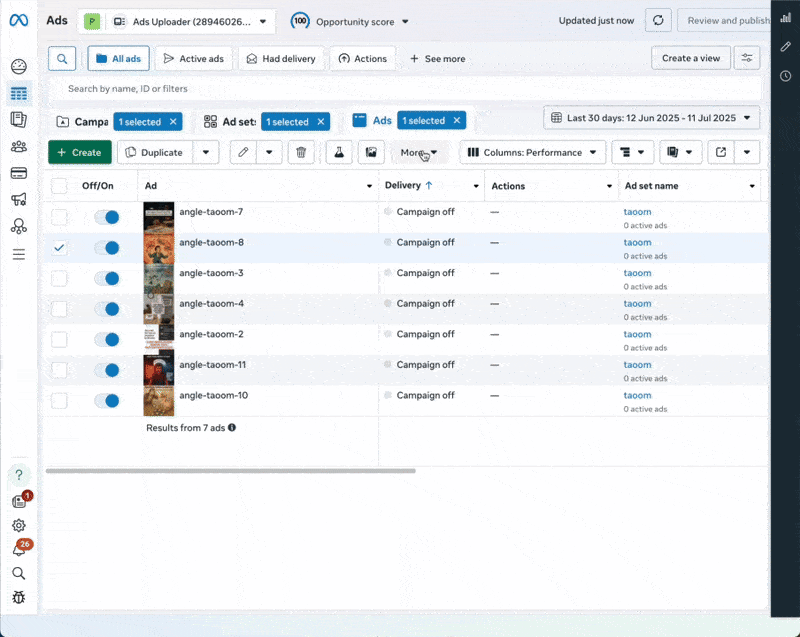
Step 2: Fill in Your Data
Open the Excel file and input your campaign, ad set, and ad details. Key points:
- Leave ID fields blank for new items
- Include IDs when editing existing items
- Ensure all required fields are complete
- Match image file names exactly
Step 3: Import to Ads Manager
Click Import/Export again and select "Import Ads in Bulk." Upload your file and any new creative assets.
Step 4: Review Import Summary
Check for successes, warnings, and errors. Fix any issues in your spreadsheet and re-import if needed.
Step 5: Publish Changes
Review draft items in Ads Manager and click "Publish" to make them live.
Pro Tip: Start with a small test batch to ensure your format is correct before scaling up to hundreds of ads.
Transferring Campaigns Between Ad Accounts
One powerful use of bulk upload is copying campaigns between ad accounts. While Meta doesn't offer a direct "copy to another account" button, bulk upload provides an effective workaround:
- Export campaigns from the source account
- Open the file and remove all ID values (campaign, ad set, and ad IDs)
- Update account-specific elements like Page ID, Pixel ID, or custom audiences
- Import the file into the new account
- Review and publish
This technique is invaluable for agencies managing multiple clients or businesses operating across regions. You can quickly replicate successful campaign structures without manual rebuilding.
Common Mistakes to Avoid
Mixing Create vs. Update
The most common error is confusion with ID fields. Blank IDs create new items; filled IDs update existing ones. Always double-check your ID columns.
Different campaign objectives require different columns. Ensure your spreadsheet matches your chosen objective and follows Facebook's exact formatting requirements.
Save Hours on Creative Testing
Stop uploading ads one by one. Bulk process unlimited creatives with automatic media matching and direct API publishing.
Try Ads Uploader FreeNo credit card required • 7-day free trial
Mismatched File Names
When uploading creatives, file names must exactly match what's in your spreadsheet. Even small differences like underscores or capitalization can cause failures.
Ignoring Error Messages
Facebook provides specific error details including row numbers and issues. Always read and address these rather than assuming the upload failed completely.
Exceeding File Limits
The 2 MB file size limit means very large campaigns might need to be split into multiple imports.
Attempting to Edit Unchangeable Fields
Some fields like Ad IDs cannot be modified through bulk import. Know which fields are editable to avoid confusion.
Bulk upload is fully integrated into Meta's Business Suite and represents their commitment to helping advertisers manage campaigns at scale. The feature aligns with Meta's ecosystem by:
- Supporting all Meta Business Manager accounts without special permissions
- Enabling campaign transfers between ad accounts within your Business Manager
- Working alongside Meta's automated features like Advantage+ campaigns
- Integrating with dynamic creative and catalog campaigns where appropriate
Meta provides official documentation and support for bulk upload, recognizing it as essential for advanced advertisers managing multiple campaigns, markets, or clients.
Alternatives to Native Bulk Upload
Pros: Free, secure, officially supported
Cons: Manual spreadsheet work, time-consuming for large volumes
Best for: Occasional bulk tasks or smaller-scale needs
Ads Uploader
Pros: User-friendly interface, no spreadsheets required, automated features
Cons: Subscription cost (around $59/month)
Best for: Frequent bulk operations, agencies, heavy creative testing
Various tools offer bulk capabilities with additional features like cross-platform management and advanced automation. Costs typically range from $500-1000+ per month or are based on ad spend percentage.
Custom API Solutions
For technical teams, building custom solutions offers maximum flexibility but requires development resources and ongoing maintenance.
Pricing Comparison
| Solution | Cost | Ease of Use | Best For |
|---|
| Native Bulk Upload | Free | Moderate | Small-scale operations |
| Ads Uploader | $59/month | Easy | Regular bulk users |
| Revealbot, Smartly | $100-500/month base | Varies | Automation + bulk |
| Enterprise Tools | $1000+/month or % of spend | Complex | Large agencies |
| Custom API | Development costs | Technical | Specific requirements |
Frequently Asked Questions
Is Facebook bulk upload free to use?
Yes, the native bulk upload feature in Meta Ads Manager is completely free. You only pay for third-party tools if you choose to use them.
How many ads can I upload at once?
The practical limit is several hundred ads per file due to the 2 MB file size restriction. For larger volumes, split into multiple imports.
Can I edit existing ads with bulk upload?
Yes, export your existing ads, make changes in the spreadsheet, and re-import with the original IDs included.
Does bulk upload affect ad performance?
No, bulk uploaded ads perform identically to manually created ads. Facebook's algorithm treats them the same.
Do I need coding skills for bulk upload?
Not for the native feature. It only requires Excel skills. Coding is only needed if using the API directly.
Can I bulk upload images and videos?
Yes, you can upload creative assets in bulk. Either reference existing library assets by their ID, or upload new files as a zip archive with filenames matching your spreadsheet.
Does bulk upload support dynamic creative?
Yes, but it requires additional columns for each creative variant. The spreadsheet includes fields for multiple headlines, images, and other dynamic elements.
Can I duplicate campaigns across different ad accounts?
Yes, by exporting from one account, removing IDs, and importing to another account. Just update account-specific elements like Page IDs.
What if I encounter errors during import?
Meta provides detailed error messages with row numbers and specific issues. Fix the indicated problems in your spreadsheet and re-upload.
Is there a tool specifically for bulk uploading Facebook ads?
Besides Meta's native feature, tools like Ads Uploader specialize in streamlining bulk ad creation with features like automatic variant generation and API integration.
Conclusion
Facebook Ads bulk upload is an essential tool for scaling your advertising efforts efficiently. Whether you use the free native feature or invest in specialized tools, mastering bulk upload can transform your workflow, reduce errors, and free up time for strategic work that drives better results.
Start small, learn the process, and gradually scale up your bulk operations. The time invested in learning bulk upload pays dividends through improved efficiency and campaign performance.
For advertisers serious about scaling their Facebook advertising, bulk upload isn't just a nice-to-have feature. It's a competitive necessity that enables the volume of testing required for success in today's advertising landscape.